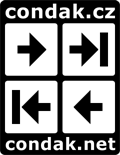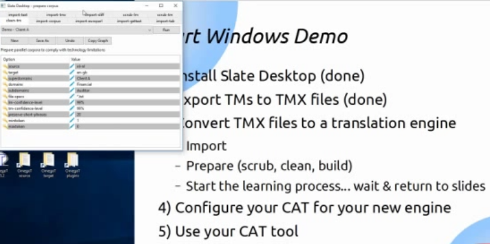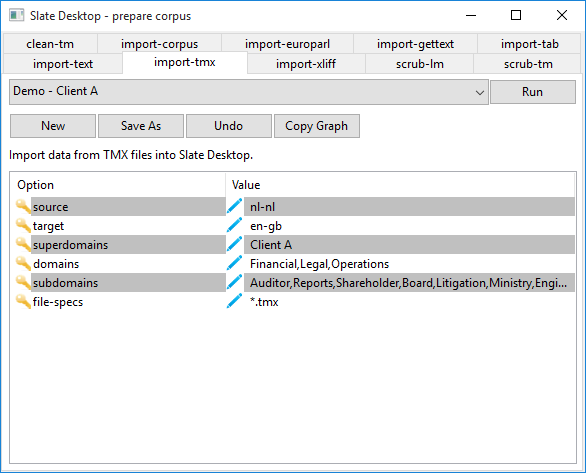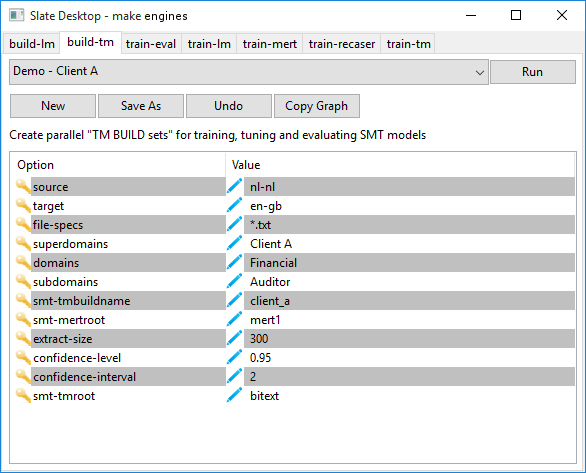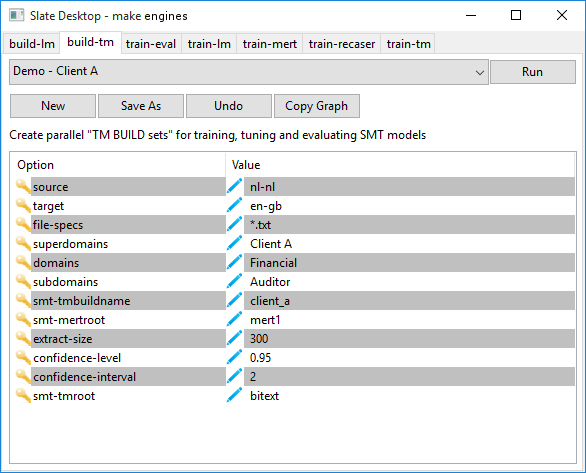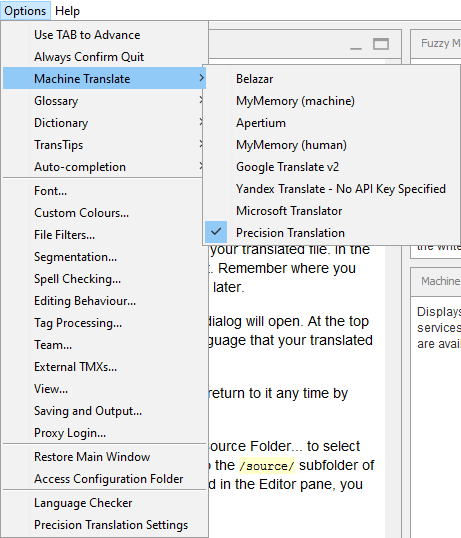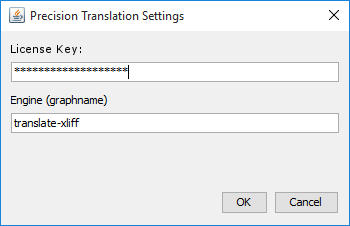|
290872-slate_desktop_your_personal_mt_engine-page4.html
| |
|
|
|
|
|
tahoar
| |
tahoar
|
|
|
|
|
Local time: 02:14
| |
Místní čas: 02:14
|
|
|
|
|
Slate Desktop screen shots Sep 30, 2015
| |
Snímky obrazovky Slate Desktop 30.září 2015
|
|
|
|
|
Milan Condak wrote:
| |
Milan Condak napsal:
|
|
|
|
|
Thank you for clear answer.
| |
Děkuji za jasnou odpověď.
|
¨
|
|
|
|
Can you please make a screenshot of upper menu of Slate?
| |
Můžete mi prosím, udělat snímek obrazovky z horního menu Slate?
|
|
|
|
|
I could not read any text on tabs.
| |
Nemohl jsem číst žádný text na záložkách.
|
|
|
|
|
A windows of Slate in presentation are too small for me.
| |
Okna Slate v prezentaci jsou pro mě příliš malá.
|
|
|
|
|
TIA.
| |
Děkuji předem.
|
|
|
|
|
Milan
| |
Milan
|
|
|
|
|
|
|
|
Here are five screen shots.
| |
Zde je pět snímků obrazovky.
|
|
|
|
|
As mentioned in the webinar, we borrowed this GUI from our Linux DoMT product
to run on MS Windows for the demo.
| |
Jak je uvedeno ve webináři, vypůjčili jsme si toto GUI z našeho produktu Linux DoMT,
pro běh dema na platformě MS Windows.
|
|
|
|
|
It exposes an intermediate level of tools.
| |
To ukazuje střední úroveň nástrojů.
|
|
|
|
|
Slate Desktop will have a major overhaul and include a beginner's level
that merges the tabs into one click-n-go step.
| |
Slate Desktop bude hrát významnou změnu a zahrne úroveň začátečníka,
který přiřazuje záložky do jednoho kroku kliknutím.
|
|
|
|
|
There are several levels of advanced user interaction,
including a scripting interface for users to create their own custom processes (tabs).
| |
Existuje několik úrovní pokročilé interakce uživatele, včetně skriptovacího rozhraní,
aby uživatelé mohli vytvářet vlastní procesy (záložky).
|
|
|
|
|
|
|
|
Steps to import and prepare TMs
| |
Kroky k importování a přípravě TM
|
|
When the user imports TMs, the app tags them with descriptive information in the values of superdomains,
domains, and subdomains (these labels will change in Slate Desktop).
| |
Když uživatel importuje TM, aplikace je označí popisnými informacemi v hodnotách superdomains, domains a subdomains (tyto etikety se v Slate Desktopu změní).
|
|
|
|
|
Then, they run scrub-tm to remove markup tags from the segments.
| |
Potom, poběží scrum-tm k odstranění značkovacích tagů ze segmentů.
|
|
|
|
|
Finally, clean-tm removes segments that violate some technical limits
(like over 100 words per sentence/segment).
| |
A konečně, clean-tm odstraňuje segmenty, které porušují některé technické limity
(jako více než 100 slov ve větě / segmentu).
|
|
|
|
|
|
|
|
Steps in the learning process
| |
Kroky v procesu učení
|
|
|
|
|
The user set any combination of labels values (superdomains, domains, subdomains).
| |
Uživatel nastaví libovolnou kombinaci etiket hodnot (superdomains, domains, subdomains).
|
|
|
|
|
Slate Desktop consolidates the segments matching the values into BUILDS.
| |
Slate Desktop konsoliduje segmenty odpovídající hodnoty do BUILDs (sestavení).
|
|
|
|
|
On the build-tm tab, the smt-tm-buildname value becomes the name of the knowledge first part of the engine (front end).
| |
Na záložce build-tm, se hodnota smt-tm-buildname stane názvem znalosti první části motoru (front end).
|
|
|
|
|
The build-lm tab has a corresponding smt-lm-buildname that becomes the name of the style second part of the engine (back end).
| |
Záložka build-lm má odpovídající smt-lm-buildname, která se stává názvem stylu druhé části motoru (back end).
|
|
|
|
|
Reference the webinar video for more details.
| |
Pro více informací se podívejte na video.
|
|
|
|