 |
 |
 |
 |
| Wordfast Server user manual |
| 05 | Setup overview | |
|---|---|---|
Here is a snapshot of a typical installation, with one server (Computer1) and two clients: one client in the local area network (LAN) and one client connecting remotely via the web (WAN network).
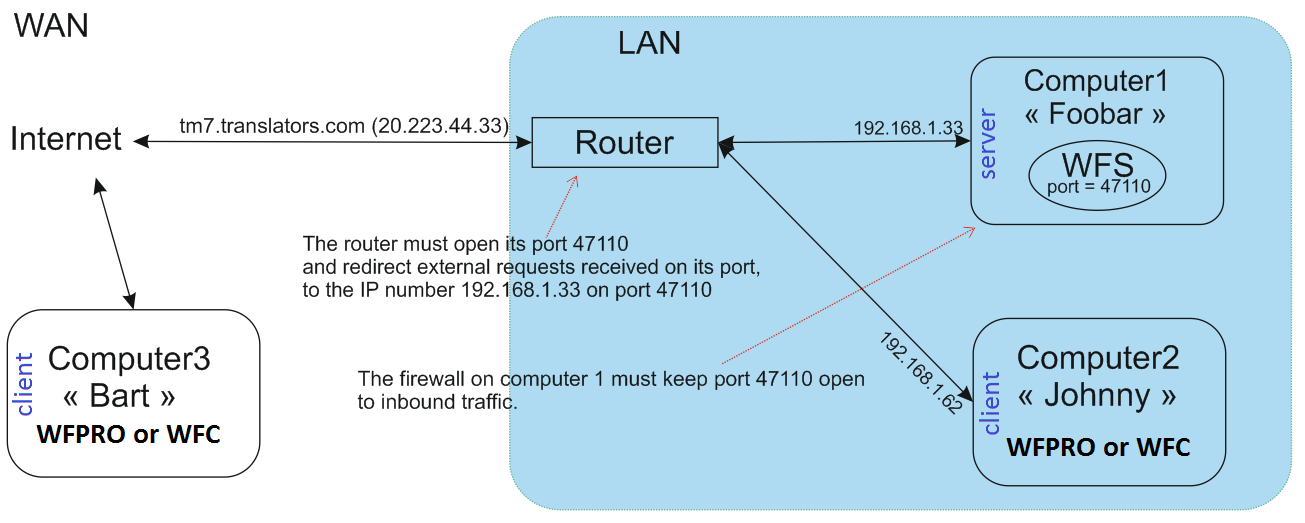
In the example above,
Computer3 connects to WFS with:
login:password@tm7.translators.com:47110 , or
login:password@20.223.44.33:47110
Computer2 connects to WFS with:
login:password@Foobar:47110 , or login:password@192.168.1.33:47110
Wordfast Server (WFS) exploits TMs. The first step is to tell the server which TMs are being used. TMs must be in either standard Wordfast format (ANSI, UTF-8, or Unicode) or TMX format. The server needs to “reorganize” a TM the first time it is used. Once the reorganization is done, reorganization is no longer needed, unless indexes are lost or damaged in which case the server automatically reorganizes the TM.
The second step is to create accounts that allow clients to connect to WFS. Clients are translators using Wordfast Classic, Wordfast Pro, or Wordfast Anywhere, or any third-party application that is compatible with WFS. Accounts give clients the right to connect to a TM served by WFS. One or more translators (users or clients) can use the same account. Each account has one login name and one password.
For clients to connect to WFS, the WFS server must have a fixed IP address, accessible by anyone who connects to it. The relevant port must be opened on WFS computerf. Clients need to know the account login, account password, server’s IP address, and Port # (WFS uses port 47110 by default).
To provide access to a given account, the WFS administrator should provide the client with the following details:
The server account Login and Password from the second step described above
The (sub-)domain name, or the IP Address, of the workstation where WFS is running. The IP can be determined by visiting the following link from the physical server: http://www.whatismyip.com/
The Port # from the WFS Setup tab > Network option
A
WorkGroup ID (if the Public checkbox in the TM tab is not checked).
A workgroup ID can be any 10-character code that you choose. The
code can contain letters, numbers and/or special characters.
Warning: the characters i, l, o, I, and O are not allowed.
The WFS administrator can provide that information in a connection string with the following format:
login:password@DomainName:PortNumber , or
login:password@IPnumber:PortNumber
for example,
john:mypass@server1.domain.com:47110 , or
john:mypass@167.98.67.1:47110
The WFS administrator must have mounted at least one TM and created at least one account pointing to a TM and/or glossary. Remember that clients connect to accounts (not to TMs). From that point on, activity can start. The “Server is active” checkbox must be checked in the “Activity” tab. More TMs and accounts can be added while the server is active.
Many options can be set to administer the server. The options are detailed further below.
| Time in video: 01:38 | 01:48 | 02:01 | 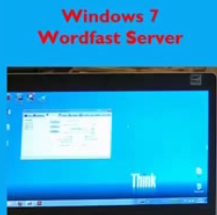 |
 |
 |
|---|
| 00:17 | 00:25 | |
|---|---|---|
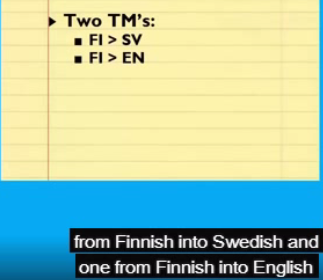 |
 |
|
Time in video: 11:41 min. |
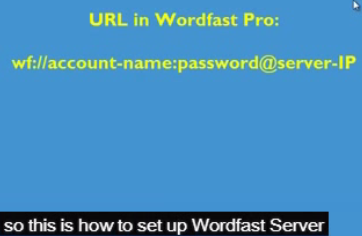 |