 |
 |
 |
 |
 |
| English |
MetaTexis for Word Manual
 |
|---|
| D. | MetaTexis Server | |
|---|---|---|
| BG | CA | CS | DA | DE | EL | ES | FI | FR | HR | HU | IS | IT | NL | NO | PL | PTp | RO | SB | SI | SW | WL | ||
| AF | AR | EO | FL | HE | IN | JA | KO | PTb | RU | TH | TR | ZHs | ZHt |
MetaTexis for Word can be used as a client in a networked translation environment where the databases are stored on a central server, and the clients access the data via the MetaTexis Server. Through this technique a group of translators can work with the same translation memories and terminology databases, via LAN or Internet. This has several advantages:
135. Increased efficiency: The translation results of one translator are immediately available for all other users of the same databases. Each translator can benefit from the work of another translator of the team without manual actions. (There is no need to export data, to exchange files, and to import data).
136. Increased consistency: The danger of different versions is minimized. Especially in the case of terminology databases it is important that all translators use the same terminology for a given project.
137. Increased security: Especially in the case of confidential data it is important to avoid sending out too much data at a time. By using a central server, each translator has access to a huge database, but does only retrieve one bit of information at a time. This way, the risk of data misuse is minimized. Moreover, the data sent via LAN/Internet by the MetaTexis server are encoded and can not easily be read by spy programs.
Setup server connectionA connection to a MetaTexis Server is setup just like the “connection” to any other database engine, via the Document Options. This means, you do not setup a connection on program level, but on document level. This gives you full flexibility: While for one document you can use locally saved databases, for another document you can connect to the MetaTexis server. Once you have defined the TM source for one document you do not have to care about the correct connection anymore. This way, you can work on two different projects with different server settings without any danger to retrieve the data from a wrong source.
To setup a connection from MetaTexis for Word to a MetaTexis Server, you must first ask the server administrator for the server and logon data. And, of course, the Internet or LAN connection must be available.
To setup a connection to a MetaTexis Server, execute the following steps:
138. In the sub-menu Translation memory (TM) execute the command Set server type. In the dialog displayed uncheck the option Do not show this dialog again and use current settings when selecting servers. (Note: You have to execute this step only once!)
139. Go to the Document Options, tab Translation Memories, and click the button Select in the frame Main translation memory. The following dialog will be displayed:

140. Select the server type MetaTexis Server and click OK. The following dialog will be displayed.
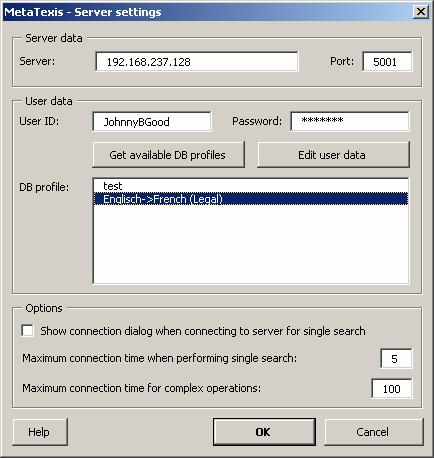
141. Enter the server and user data provided to you by the server administrator: Server, Port, User ID, and Password.
142. Click the button Get available DB profiles to retrieve the available database profiles. If the logon data were entered correctly in step 1, and if a database profile was assigned to the user by the server administrator, the assigned database profiles will be displayed.
143. Select a DB profile.
144. To save the settings, click OK.
In the frame Options the following settings can be made:
· Show connection dialog when connecting to server for single search:
When this option is set the connection dialog is not only shown for complex server requests, but also for relatively simple ones usually requiring only a short amount of processing time. Activate this option if you always need full information about connections via Interne/LAN.
· Maximum connection time when performing single search:
This setting determines the maximum connection time for simple server requests. If your connection to the Internet/LAN is slow, or if the server is very busy, you might have to set a higher value to make sure that you requests are answered.
· Maximum connection time for complex operations:
This setting determines the maximum connection time for complex server requests or for critical requests (e.g. first contact to server).
The command button Edit user data allows you to edit user data if the according right was assigned to the user by the server administrator. For more details see next section.